Starting/Stopping with Classic
Preferences
Use the Start/Stop pane in Classic preferences
to select the Mac OS 9.2 folder you want the Classic environment to
use. This pane lists all Mac OS Standard and Mac OS Extended
volumes, including those on mounted disk images. Volumes with valid
Classic system folders are selectable; all others are dimmed.
NOTE
Classic on Mac OS X 10.2 or later does not
require a system folder to be "blessed."
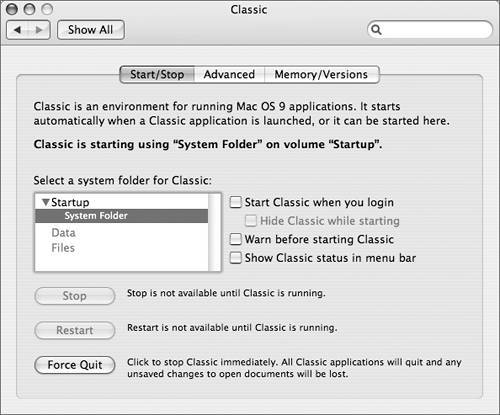
The Classic environment opens automatically the
first time you open a Classic application. However, in Classic
preferences, you can manually start, restart, force quit, or stop
Classic. The Stop button performs the equivalent of the Shut Down
command in Mac OS 9. Select the "Start Classic when you login"
checkbox to automatically start Classic when you log in to the
computer.
Selecting the "Show
Classic status in menu bar" checkbox gives you a menu extra in Mac
OS X where you can see if Classic is running; start, stop, or
restart Classic; and open Classic preferences. You can use the
Startup Items folder in the Mac OS 9.2 System Folder to set
applications to open when the Classic environment starts.
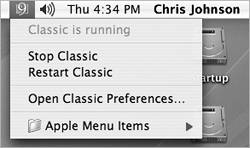
|