Viewing the
Memory/Versions Pane in Classic Preferences
The Memory/Versions pane shows details about the
state of the Classic environment, including active applications,
memory usage, and the version of Mac OS 9. This pane's information
is similar to that provided by the "About This Mac" menu item in
the Finder for Mac OS 9.
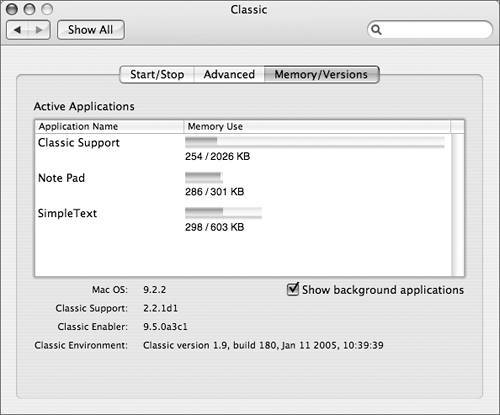
In the Active Applications area, all of the
currently running Classic applications are listed with memory usage
and allocations. In Mac OS 9, applications are assigned a fixed
amount of memory in the Get Info window in the Finder, and that
behavior persists in Classic. While native Mac OS X applications
are able to use additional memory as needed, Classic applications
cannot use more memory than they have been assigned. Symptoms of a
Classic application running out of memory are out-of-memory errors,
poor performance, erratic behavior, or crashes. If you see these
symptoms, check the Memory/Versions pane to see if the application has used all of
its memory allocation. If it has, you can quit the application,
assign it more memory, and restart it.
Some Classic applications and drivers use
background processes to provide their functionality. Selecting the
"Show background applications" checkbox will add these processes to
the list, helping you determine if you want to set Classic sleep
time in the Advanced pane to Never.
|