Verifying the Repair
A repair is not complete until you make sure the
computer is functioning correctly. Sometimes you may fix one
problem only to find another.
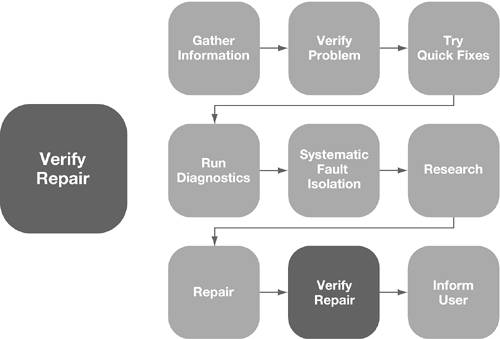
These are the criteria to use to determine if a
problem has been fixed:
-
The entire problem has been resolved.
-
No new problems have been introduced during the
troubleshooting and repair.
-
All elements of the system work correctly
together.
To verify the repair,
try to recreate the problem:
-
Restart the computer. See if the problem
recurs.
-
Open all affected applications and files.
-
Run MacTest Pro, Apple Hardware Test, or Apple
Service Diagnostic (if available) to test the entire system, even
if only one part of the system was repaired. If possible, run
looping tests for several hours, to catch any intermittent
problems. Use Verify Disk and Verify Disk Permissions in the First
Aid pane of Disk Utility. Use Network Utility to test
networking.
-
Run System Profiler to review the before and
after state of connected devices. This ensures that you did not fix
one problem device and introduce another.
-
Review logs in Console. Use the filter in
Console to check for error messages.
-
After you have finished validating the fix,
print reports for your end user, if possible. User notification is
important to help with the human factor: If the person using the
computer is not convinced that the repair was successful, he or she
might be more likely to report "phantom problems" (normal computer
behavior that the end user interprets as a problem, or minor
transient issues).
Problem ScenarioVerify Repair
You've solved a problem with erratic performance
by the invasive quick fix of an Archive and Install of Mac OS
X.
When the installation completes, you verify the
repair by having the customer open some applications she uses
often. Double-clicking some of them causes them to appear briefly,
then disappear. Also, some other applications are behaving
erratically.
Because you archived and reinstalled the system,
this suggests that a possible explanation is an
application/framework mismatch. Application/framework mismatches
are often caused by performing an Archive and Install without
performing Software Update afterward.
An Archive and
Install archives the operating system (including frameworks) and
bundled applications. However, newer applications than the version
being installed are not archived. So, you may have, for example, a
newer version of Safari than the WebKit framework installed from
your Mac OS X Install DVD. Using Software Update and updating to
the current version of the operating system should resolve
this.
To solve the problem completely, you need to
make sure the customer completes the necessary software
updates.

|