Enabling Mac OS X Accessibility
Support
Some users have difficulty using the standard
display, keyboard, and mouse to interact with the computer. You can
use Universal Access preferences to provide easier access to all
applications system-wide.
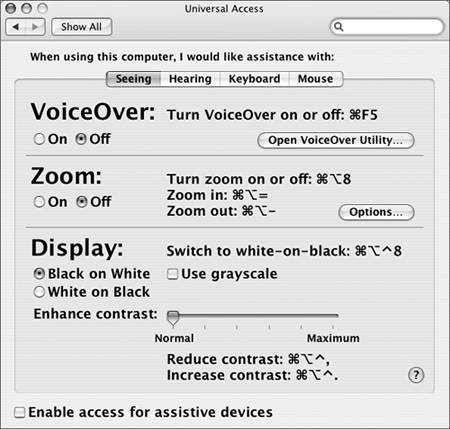
Universal Access preferences are divided into
four panes:
-
Seeing Options
for users who need assistance with viewing the display, such as
zooming the display to the location of the pointer.
-
Hearing
Options for setting the screen to flash whenever
an alert sound occurs.
-
Keyboard
Options for users who need assistance with keyboard operations,
such as pressing multiple keys simultaneously.
-
Mouse Options
for users who need assistance with mouse operations, such as
configuring the keypad to control the pointer.
Everyone can take advantage of and benefit from
Universal Access features. Some users prefer to navigate their
computer's interface with the keyboard instead of the mouse. Others
use the zoom feature to get a closer look at something, while
others like to hear email messages and chats read aloud. For people
learning to read, hearing the computer read aloud can help them
learn. The VoiceOver Utility lets you specify how much description
you hear.
NOTE
VoiceOver is a new Mac OS X 10.4 feature in the
Seeing pane of Universal Access preferences that provides a spoken
description of all interface elements. Used in combination with the
Keyboard Shortcuts pane of Keyboard & Mouse preferences,
VoiceOver allows sight-impaired users to navigate the computer by
reading aloud every button and menu. Because VoiceOver is fully
integrated into the operating system, every application, including
third-party applications, should support these features.
If you want to use special software or
peripheral devices to control the computer, in the bottom of the
Universal Access preferences window select the "Enable access for
assistive devices" checkbox. This lets other applications control
the user interface. Because of the possible security risk of using
third-party software to control your computer, this option must be
explicitly enabled for some accessibility software to work. GUI
Scripting, which was introduced in Mac OS X 10.2, also requires
this checkbox to be selected (enabling GUI Scripting in the
AppleScript Utility automatically selects this checkbox in
Universal Access preferences).
Troubleshooting Universal Access
When troubleshooting issues with Universal
Access, consider the possibility that its preference file is
corrupt. In ~/Library/Preferences, locate
com.apple.universalaccess.plist and move this file to the desktop,
then log out. The system will replace the preference file with a
new default file when you next log in. If the Universal Access
problem does not reoccur, the old preference file was probably at
fault. If so, you can delete the copy you moved to the desktop.
Because Universal Access features change how the
interface works, they can be confusing if they are activated when
they are not needed or intended. Here are descriptions of symptoms
that may be related to Universal Access features, along with the
keyboard shortcuts that may have inadvertently enabled the
features:
|
Symptom
Description
|
Question to
Ask
|
Keyboard
Shortcuts
|
|
My keypad doesn't work.
|
Check the Mouse pane of Universal Access
preferences. Is Mouse Keys turned on?
|
Press the Option key five times.
|
|
A weird symbol appears on the screen and I hear
a noise every time I press Shift, Option, Command, or Control.
|
Check the Keyboard pane of Universal Access
preferences. Is Sticky Keys turned on?
|
Press the Shift key five times.
|
|
Letters do not appear unless I hold the key
down. I also hear a noise when I type.
|
Check the Keyboard pane of Universal Access
preferences. Is Slow Keys turned on?
|
none
|
|
All the colors on my screen are reversed, and
there's an orange glow on gradients.
|
Check the Seeing pane of Universal Access
preferences. Is Display set to White on Black?
|
Command-Option-Control-8
|
|
My screen is black and white, although Millions
is chosen in the Colors pop-up menu in Display preferences.
|
Check the Seeing pane of Universal Access
preferences. Is the "Use grayscale" checkbox selected?
|
none
|
|
My screen is zoomed in, and moves around when I
move the pointer.
|
Check the Seeing pane of Universal Access
preferences. Is Zoom turned on?
|
Command-Option-8
|
|
My computer keeps talking to me.
|
Check the Seeing pane of Universal Access
preferences. Is VoiceOver turned on?
|
Command-F5
|

|