Viewing Applications in System
Profiler
Sometimes it's handy to
know the applications that are installed on a system. System
Profiler creates reports about how a system is configured,
including a list of applications installed in the Applications
folder. System Profiler is located in /Applications/Utilities. You
can also open System Profiler by choosing Apple > About This
Mac, then clicking More Info.
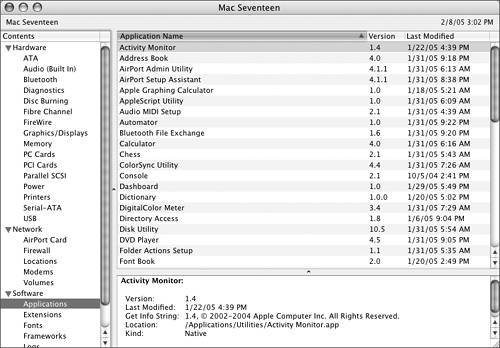
To see a list of the applications installed on
your startup drive that are available to all users with appropriate
permissions, open System Profiler and, in the Contents pane on the
left, select Applications under Software. System Profiler scans the
Applications folder and its subfolders to create a list of
applications. System Profiler presents the list of found
applications at the right, listing each application's name, version
number, and date of last modification. When you select an
application in the list, System Profiler displays information about
the application in the lower pane.
NOTE
With Mac OS X 10.4, System Profiler now displays
information on installed fonts, Apple and third-party preference
panes, and loaded startup items, as well as a more complete list of
log files. There is also an option to send System Profiler reports
to Apple, so that your computer's configuration will be on file if
you contact AppleCare for technical support.
NOTE
When booted from the Mac OS X Install DVD, you
can choose Utilities > System Profiler, but be aware that it
will report on software located on the disc, not the local hard
drive. This might be confusing when looking at the lists of
applications, extensions, frameworks, logs, or startup items.
|