Troubleshooting Network Issues
Troubleshooting network issues can be difficult
because many times the problem is not local to your computer. You
can break down network issues into three categories: those local to
the computer, those with the network itself, and those with a
network server being used.
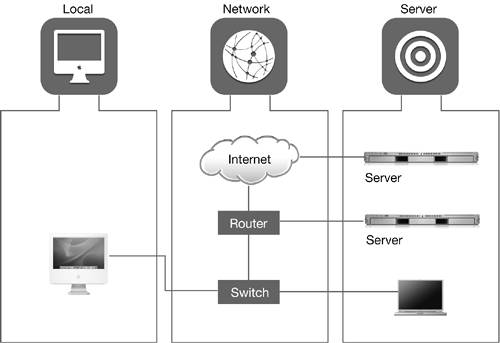
When troubleshooting, it's best to first
consider local potential points of failure, then move outward
because local issues are more likely to be under your control than
issues with the WAN.
Local Issues
Check to make sure the settings in Network
preferences are set correctly. The Network Status pane provides an
overview of the enabled and active port configurations, allowing
you to quickly determine which one is having problems.
Network Issues
You should be familiar with the physical
topology of your network. Any computer, cable, switch, or router
can be a point of failure. When troubleshooting a network, try to
isolate the problem by eliminating points of failure. If a computer
can reach other computers through switches and hubs, that
connection indicates that the physical network is functioning
properly. If not, try to work backwards and see if you can reach
computers on the same subnet. If not, check your Ethernet cable,
and then your Ethernet card to make sure they're functioning
properly.
Server Issues
If you have determined that the problem is not
local to the computer nor caused by the network, the problem is
probably with the server that the user is attempting to use. The
server might not be configured correctly or might be down
completely.
Through good troubleshooting techniques, you
should be able to isolate the cause of the problem. If it is with
the network or the server, you might not be able to fix the network
or server problem, but you should eliminate local factors before
escalating.
Using Network Diagnostics
New in Mac OS X 10.4 is the Network Diagnostics
utility that guides you through troubleshooting common networking
issues. Some networking applications, such as Safari and Mail, will
automatically open Network Diagnostics when they encounter a
networking issue. You can open it manually by clicking the "Assist
me" button at the bottom of Network preferences, then clicking
Diagnostics. You can also open Network Diagnostics in the Finder
(/System/Library/CoreServices).
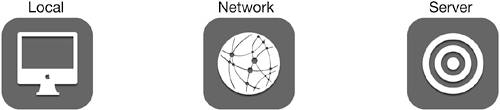
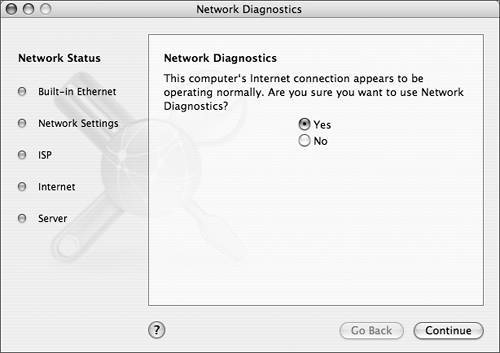
Network Diagnostics automatically runs tests to
determine where the problem might be occurring. The results of the
tests are displayed as colored indicators on the left side of the
window. These indicators will help you determine if the problem is
with the local configuration, the network, or possibly a
server.
The right side of the
screen presents simple questions to diagnose network issues. Based
on your answers, it performs additional tests and suggests steps
that can be taken to try to resolve the problem. For example, if a
user has never connected to the Internet before, it will suggest
opening Network Setup Assistant to guide the user through setting
up the network. If the computer is connected to a DSL or cable
modem, Network Diagnostics might suggest restarting the modem.
Monitoring Network Status
The state of network connections is not static.
As connections become active, such as when a PowerBook with AirPort
moves within range of a base station, or inactive, such as when an
Ethernet cable is unplugged, Mac OS X reconfigures and
reprioritizes the network settings to reflect the changes.
You can get a quick overview of the network
connection status of your computer by opening Network preferences,
which defaults to the Network Status pane. Network Status displays
a list of all the currently available port configurations if they
are enabled (such as Ethernet, PPTP, VPN, and AirPort). Colored
indicators show the activity status of each available port
configuration:
-
Green The port
configuration is active and has been assigned an IP address, either
manually or by a DHCP server.
-
Yellow The
port configuration is active but may not be able to connect to the
Internet.
-
Red The port
configuration is not active.
In addition to colors, the Network Status pane
displays a message next to each configuration in the list
describing the port configuration's status.
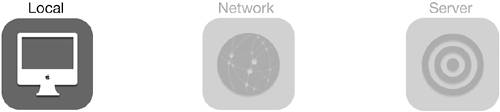
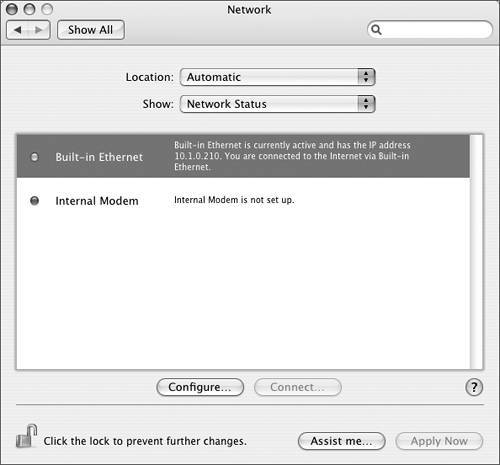
Starting in Mac OS X 10.3.4, Network Status only
displays AirPort and Ethernet ports that are both active and
enabled. If an enabled AirPort or Ethernet port becomes inactive,
such as when an Ethernet cable is unplugged, the message displayed
in Network Status announces the problem. After the message displays
for a few seconds, the now-inactive port configuration disappears
from Network Status. This feature is handy when you're trying to
troubleshoot network problems. A quick look at the Network Status
pane shows you which ports are active and configured correctly so
that you can focus your diagnostic time.
To configure a port,
you can select a port and click the Configure button, or choose the
port from the Show menu. Choose Show > Network Port
Configurations to enable or disable a port configuration.
If a VPN or Modem port is not connected, select
the port and click Connect to launch Internet Connect so that you
can connect to a network. For example, if you have configured your
modem settings in Network preferences but are not connected, select
the modem entry and click the Connect button in the Network Status
pane. When Internet Connect launches, click the modem's Connect
button to connect to your ISP.
Using the Network Status Pane to
Monitor Connectivity
To make the most of this lesson, you should have
access to a Mac OS X 10.4 computer on a network. Ideally, the
network provides Internet access, not just local file and printer
sharing services. The exercises in this lesson explain how to set
up such a computer, but it's not imperative that you actually do
so. You should be able to follow along by reading the step-by-step
instructions and examining the screen shots.
The Network Status pane in Network preferences
provides a quick overview of the status of each of the enabled
network interfaces in order of priority.
|
1.
|
Open Network preferences.
|
|
2.
|
Choose Show > Network Status.
The Network Status pane lists each of the enabled network
interfaces and the status of each one.
Assuming you are properly connected to an Ethernet network, the
indicator next to Built-in Ethernet should be green, indicating
that the interface is active and has an IP address assigned to
it.
|
|
3.
|
Unplug the Ethernet
connector from your computer.
Notice that the indicator in the Network Status pane has changed to
red, and the status text states that the cable is not plugged in.
After a few seconds the now-inactive port disappears from the
list.
If your Ethernet cable is plugged in to an inactive port, for
example on a switch that is broken or unplugged, you will see
similar behavior.
|
|
4.
|
Plug the Ethernet connector back into your
computer.
Notice that the indicator in the Network Status pane returns to
green.
|
|