Creating and Choosing LocationsA location is a set of active network ports and configurations for the protocols on those ports. It is meant primarily as an organizational tool to manage connectivity. From the Location submenu in the Apple menu, you can directly choose a location, and the network settings you have configured for that location will be activated. You can also use this submenu as an easy way to open Network preferences, where you can change configuration settings for the current location, and manage all of your configured Locations. The Automatic location is the default configuration that was created when the computer was originally set up.
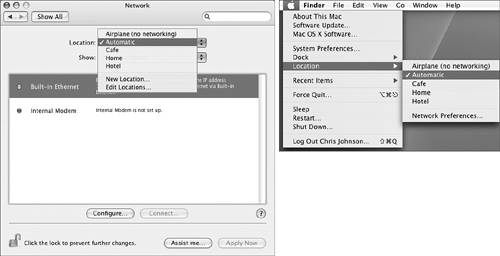
Any ports that are configured in a location are active when the location is chosen. For example, you could configure built-in Ethernet, a modem port, and AirPort in a "Traveling" location. If you choose the Traveling location when you're in a hotel room with no AirPort or Ethernet available, and you plug a phone cord into your modem, Mac OS X will use the modem port for its connections. If you travel where there is an AirPort network, Mac OS X will attempt to use AirPort first. If all ports are connected, Mac OS X determines the default path for network traffic based on the priority specified in the Network Port Configurations pane. TIP When traveling, to eliminate electrical interference from your AirPort card, you should set up a "No Network" location that you can use on aircraft or in environments where electrical interference may be troublesome. Many devices now use the 2.4 GHz band to communicate, including some telephone handsets and foreign military communications. When in doubt, disable unneeded devices. NOTE New in Mac OS X 10.4, AirPort no longer uses specific networks per location. AirPort now allows you to set the default option to join networks by selecting Automatic or Preferred Networks. Automatic is global across locations and remembers the networks this computer has joined. Preferred networks allows you to rank your wireless networks and will connect to the first available network on the list. See the AirPort pane of Network preferences for more information. From the Location pop-up menu in Network preferences, you can choose a preconfigured location with network settings already in place. You can also use the Location menu to create new locations or edit existing ones. To create a new location, choose New Location from the Location pop-up menu, name the location, and click OK. The new location is listed in the Location pop-up menu. Changes made in Network preferences apply only to the location currently chosen in that menu. TIP The Automatic network location is set up to work in most networking environments. Remember that Mac OS X can automatically switch ports, and will automatically prioritize its network connections to retain a valid connection. For this reason, when possible, users should rely on the Automatic location instead of creating a new network location for every place that the computer is used. All network settings, including locations, are system-wide, meaning that any user can choose any location. However, while any user can choose among different locations, you need to authenticate as an administrator to make changes to the locations or to the network settings stored in a location. You authenticate by clicking the lock in the lower-left corner of Network preferences. TIP Whenever you are troubleshooting network settings, you should make a duplicate of the current network location before you modify any settings. This provides you with a backup of the settings that you can restore as needed. |