Configuring Virtual Ports
Not all ports listed in Network preferences are
associated with a hardware interface. Some listed ports may be
virtual ports, which take network data and reroute it through
another physical port. Internet Connect can create two virtual
ports: Virtual Private Networks and 802.1X.
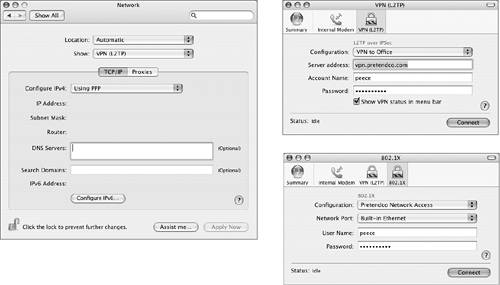
Virtual Private Networks (VPNs)
Mac OS X supports VPN technology, which lets IP
traffic travel securely over a public TCP/IP network using
tunneling to encrypt data between the client system and host
network.
Mac OS X supports two VPN protocols over an
existing Internet connection: Point-to-Point Tunneling Protocol
(PPTP) and Layer Two Tunneling Protocol (L2TP) over IP Security
(IPSec).
The PPTP protocol supports client-to-gateway and
network-to-network connections. L2TP over IPSec supports
network-to-network connections only and offers strong
authentication using IPSec, Microsoft Challenge-Handshake
Authentication Protocol (CHAP), or third-party solutions such as
SecurID.
To configure your
computer to connect to a VPN, follow these steps:
|
1.
|
Obtain the VPN configuration and connection
settings from your system administrator.
|
|
2.
|
Configure VPN connection settings in Internet
Connect (/Applications).
|
|
3.
|
Configure the TCP/IP and Proxies VPN settings
in the VPN pane of Network preferences.
|
To connect to a VPN server that implements the
L2TP and PPTP standards, such as the VPN server that comes with Mac
OS X Server, use Internet Connect. If the VPN server you want to
connect to does not implement the L2TP and PPTP standards, you'll
need to configure the appropriate TCP/IP settings in Network
preferences and use special VPN client software to connect to the
network.
VPN connections terminate if they are not kept
active. For example, VPN is disconnected when switching between
users using fast user switching.
802.1X
The Institute of Electrical and Electronics
Engineers (IEEE) 802.1X standard is intended to enhance network
security by requiring a user to authenticate before accessing the
network. Currently, 802.1X is primarily used with wireless
networks; however, it can also be implemented on a wired network.
To configure in Internet Connect, begin by choosing File > New
802.1X Connection.
When a user attempts to access a network through
an access point, such as an AirPort Base Station or an Ethernet
switch that has 802.1X enabled, the user must provide identity
information that the access point forwards to an authentication
server. If the authentication server is able to validate the user,
the access point allows normal access to the network.
Your network administrator provides a user name
and password that you enter in the 802.1X pane in Internet Connect.
If required, you can create multiple configurations, each with
unique user information, allowing the computer to connect to
different networks.
|