Accessing Internet ServicesMac OS X includes support for accessing a wide variety of Internet services, including web, email, online chatting, and streaming media servers. Each of these services requires a client application to access the service. While Mac OS X includes client applications for these services, you are not restricted to using them. You may prefer to use an alternative application developed by a third party. Sometimes, while troubleshooting, using a third-party application is a great way to determine if a problem is specific to a single application. Using Safari for Web BrowsingBecause there is almost no configuration required to access websites, most web-related issues are caused by a network configuration error, an incorrect website address, or a website code that isn't compatible with the browser being used. If you can't access a website, try accessing a different website, and then try accessing the problem website from a different computer. This will help determine if the problem is network-related. NOTE Typically, you won't need to specially configure a web browser. However, you might need to configure a browser when using proxy servers or enabling support for cookies, Java, JavaScript, or other web plug-ins. Web communication is done through the HTTP protocol. To interpret and display the results of the HTTP data, Mac OS X includes a web browser called Safari. While HTTP is a standard, not all websites and browsers follow the standard in the exact same way. Some popular browsers include features that are not part of the standard, and some websites will try to take advantage of those features. Unfortunately, this causes problems for people using other browsers. If you encounter a site where some web pages are partially displayed, or some buttons don't function, try a different web browser, such as Internet Explorer, Firefox, or OmniWeb. NOTE If you encounter a website that does not display correctly with Safari, choose Safari > Report Bugs to Apple. If you have access to another browser, you can try using it to see if the problem is browser-specific. Chatting with iChat AVIn addition to textual chatting, the version of iChat AV included with Mac OS X 10.4 allows you to participate in video conferences with up to three other users and in audio conferences with a maximum of nine other users. (Earlier versions of iChat also supported conferences, but with fewer users.) In most cases, iChat AV uses AOL Instant Messaging (AIM) to locate and communicate with other users. An organization may decide, however, to set up a chat server within their firewall using Mac OS X Server 10.4. This allows much more secure communications, because most chat messages are sent as clear text on the network and can be read by others. Setting up a chat server is beyond the scope of this course, but there are other Apple certification-track courses that address that topic. Visit www.apple.com/ training for details. Troubleshooting with Network DiagnosticsNew in Mac OS X 10.4, Network Diagnostics is designed to check your network setup and ensure that your network connection is working properly. Network Diagnostics includes the following features to help you troubleshoot network issues:
Network Diagnostics can be launched manually by clicking "Assist me" in Network preferences, or by opening the application in /System/Library/ CoreServices. NOTE While Network Diagnostics can isolate a network problem, it does not address "configuration" problems, such as an incorrect setting in an application's preferences. Troubleshooting Email with Mail Connection DoctorAs with web browsing, support for mail is not built into the operating system. Instead, Mac OS X includes the Mail application to allow you to access mail servers. This allows users the flexibility of selecting an alternative mail client application, if they choose. The most common problem when accessing a mail server is misconfigured Mail application settings. While Mail includes an assistant to guide the user through account setup, the user typically must have all of the access settings for the server, including the server's address, the user's account name and password, and the authentication type. Mail is usually autoconfigured when .Mac accounts are added.
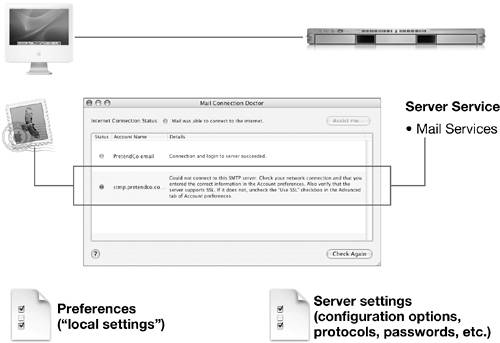
If you encounter a problem while attempting to establish a connection to either the incoming or outgoing mail servers, choose Window > Connection Doctor to get help diagnosing the problem. The status of your Internet connection appears near the top of the Mail Connection Doctor window. If Mail Connection Doctor detects an Internet access problem, you can click the "Assist me" button to open Network Diagnostics. (For more information, see "Troubleshooting Network Issues" in Lesson 8, "Networking Configuration and Troubleshooting.") If Mail Connection Doctor is unable to access either the incoming or outgoing mail servers, you can double-click the server entry in the list to open the settings for that account. NOTE Earlier versions of Mail were unable to access mail accounts on some Microsoft Exchange servers, because Mail did not support NTLM authentication, and some Exchange servers only allowed NTLM authentication. The version of Mail included with Mac OS X 10.4 supports NTLM to access mail on NTLM-enabled servers. |