Sharing Your Internet Connection
If your Mac OS X computer is connected to the
Internet, you can share its Internet connection with other
computers on your local network.
For example, if your computer accesses the
Internet using a DSL (digital subscriber line) modem connected to
Ethernet, and your Macintosh also has an AirPort Card installed,
you can share the DSL connection with other AirPortequipped
computers. Complete instructions for doing so are included with
AirPort products.
When you select the checkbox to share your
Internet connection using Built-in Ethernet, a warning appears
about the possibility of causing a network problem. If your network
already has a DHCP server, enabling Internet Sharing will add a
second DHCP server, confusing other computers on the network.
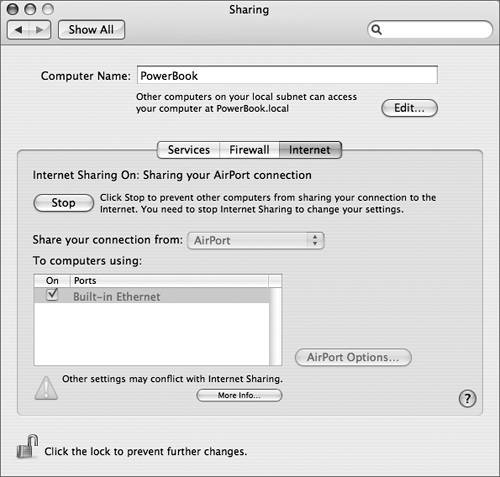
Internet Sharing uses a technology called
Network Address Translation (NAT). With NAT, your computer handles
the Internet traffic for the computers you're sharing your
connection with. Your computer uses a single public IP address
while distributing private IP addresses to other computers using
DHCP.
NOTE
On many networks, enabling Internet Sharing, and
therefore DHCP services on the subnet, may interfere with other
DHCP servers on the same subnet. In most cases, Internet Sharing
should only be enabled in controlled environments.
NOTE
If your Internet connection and your local
network use the same port (built-in Ethernet, for example),
investigate possible side effects before you turn on Internet
Sharing. In some cases (if you use a cable modem, for example), you
might unintentionally affect the network settings of other ISP
customers, and your ISP might terminate your service to prevent you
from disrupting their network. Internet Sharing works best if you
receive services on one port, such as Ethernet, and provide
services on another, such as FireWire or AirPort.
Sharing your Internet connection over AirPort is
similar to the functionality provided by an AirPort Base Station.
To share over AirPort, open the Internet pane of Sharing
preferences, choose Built-in Ethernet from the "Share your
connection from" pop-up menu, choose AirPort from the "To computers
using" pop-up menu, then click Start to share the connection.
When sharing over AirPort is enabled, click the
AirPort Options button to configure the AirPort network options,
including the name of the network and its security level. When
Wireless Encryption Protocol (WEP) is enabled, all data transmitted
over AirPort is encrypted and you must enter a password to gain
access to the AirPort network.
Although it is not recommended, you can
simultaneously create and share an Internet connection with the
Ethernet network port. However, you cannot connect to the Internet
and receive client (shared) connections over the same AirPort or
modem port.

|