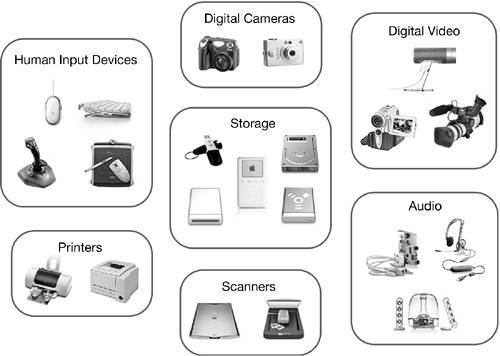Understanding Device ClassesMac OS X groups devices into device classes, or types, to determine how to interact and support the devices' functionality.
Most applications are not concerned with what buses' devices are connected. All they need to know are the types of devices connected. The operating system handles interaction across the various buses. For example, when using the Finder, you are able to retrieve files from a storage device whether the device is connected via FireWire, USB, or ATA. The three most common types of devices are human input devices, digital cameras and scanners, and storage devices. Human Input DevicesOne of the most common device types connected to a Macintosh computer is a human input device, part of the human interface device (HID) class. The HID class includes all of the devices that allow you to input data or control the computer. Some of the devices in this class include mice, keyboards, joysticks, and graphics tablets. Digital Cameras and ScannersTo support digital cameras and scanners, Mac OS X includes the Image Capture framework. When you plug in a supported digital camera, or press a scanner's Scan button, Mac OS X detects the action and opens an appropriate application to handle the camera or scanner. By default, iPhoto (/Applications) opens for cameras, and Image Capture (/Applications) opens for scanners. You can specify alternate applications in the Preferences menu in the Image Capture utility. Mac OS X supports digital cameras in three ways: it directly supports those that implement Photo Transfer Protocol (PTP); it uses the mass storage driver to access those that emulate a storage device and mount automatically on the desktop; and the Image Capture utility connects to cameras that have an Image Capture plug-in (/Library/Image Capture/Devices). The Image Capture application also supports scanners that have installed either an Image Capture or TWAIN plug-in or module. In either case, the plug-in acts like a driver, providing software to allow the application to control the scanner. Image Capture modules for scanners also are installed in /Library/Image Capture/Devices, and TWAIN modules are stored in /Library/Image Capture/TWAIN Data Sources. NOTE You can use Image Capture to share your digital cameras and scanners with computers on the same subnet. Choose Image Capture > Preferences and click Sharing. Select the "Share my devices" checkbox, and then select the device or devices you want to share. To find other devices on your network, choose Devices > Browse Devices. You will see the Image Capture Devices window, where you can select a network imaging device. Storage DevicesMac OS X supports a wide variety of storage devices, from SCSI hard disk drives to USB floppy drives and keychain flash drives. In most cases, no additional drivers are required: if the device complies with storage device specifications for the connection bus, Mac OS X has built-in drivers that allow it to be used. Some device manufacturers may include a driver or other software to provide additional functionality, such as password protection and encryption. When removable drives or media are mounted, Mac OS X makes the files contained on the media accessible to the user by temporarily setting ownership of all the items on the disk to the current user. For more information on how Mac OS X assigns permissions to removable media, see Lesson 5, "Permissions." |