The loginwindow Process
Login occurs after system initialization with
the appearance of the login window. The loginwindow process
coordinates the login process and the individual user's session,
calling on other system services as needed. Depending upon the
user's login preferences, the login window may prompt the user for
a valid login name and password, or may use cached values to log in
the user automatically. When the user's login name and password
have been authenticated, loginwindow proceeds to load the user
environment.
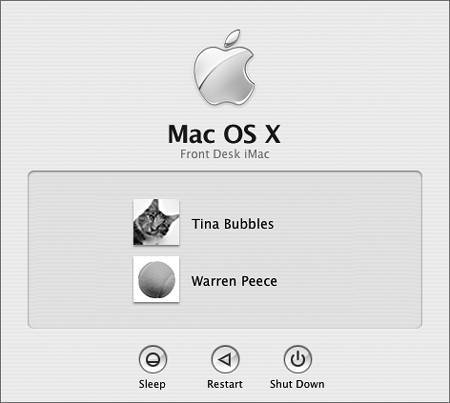
When the user logs in, loginwindow does the
following:
-
Loads the user's computing environment,
including preferences, environment variables, device and file
permissions, keychain access, and so on
-
Launches the Dock, Finder, and
SystemUIServer
-
Launches the Setup
Assistant if an installation is in progress
-
Automatically launches applications specified in
the Login Items pane of Accounts preferences
When all of these applications are launched and
running, the login procedure is complete.
The loginwindow application uses Launch Services
to launch all applications, including the Finder, Dock,
SystemUIServer, and user-specified applications. Most applications
in the user session run as child processes of the Window Manager
process. They are not owned by loginwindow.
Once the user session is running, loginwindow
monitors the session and user applications in the following
ways:
-
Manages logout, restart, and shutdown
procedures
-
Manages the Force Quit window, which includes
monitoring the currently active applications, responding to user
requests to force quit applications, and relaunching the Finder
-
Displays alert dialogs when a notification is
received from hidden applications (applications not visible in the
user interface)
-
Writes any standard error (stderr) output to
/Library/Logs/Console/user/console.log (where user is the short name), which is then used as
input by the Console application
-
Saves a limited archive of logs in console.log.#
files within the same folder, where # is a number from 0 through 9,
which are all viewable in the Console application under
/Library/Logs/Console/user
NOTE
If your computer is set to automatically log in,
and you need to display the login window to log in as another user,
press the Shift key when the blue screen appears during startup
until the login window appears. If you were already pressing the
Shift key to enter Safe mode, continue pressing it until the login
window appears.
|