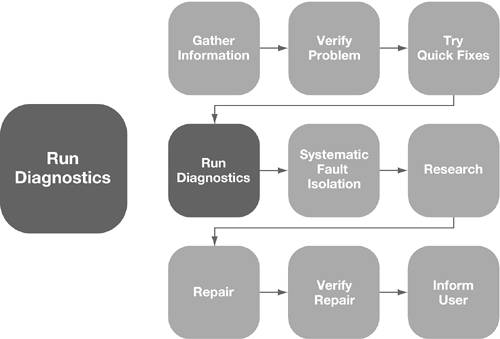Running DiagnosticsIf the system is still not functioning correctly after you've gone through the quick fixes, you should try running diagnostics. Diagnostic tools are software packages that allow you to check the performance of a system (refer to "Mac OS X Diagnostic Tools" in Appendix A, "Apple General Troubleshooting Flowchart").
If you can open Network Utility or access Network Diagnostics, you can diagnose basic networking issues. Also, if you have the Mac OS X Install DVD, you can boot from that disc and run System Profiler or Terminal to verify that the hardware is operating correctly. If you are trying to diagnose and repair disk problems with the boot drive, you'll need to boot from the Mac OS X Install DVD and run Disk Utility. If you don't have access to an Install DVD, you can boot into single-user mode, and at the prompt use the fsck command to test and fix the disk: # /sbin/fsck -y # /sbin/mount -uw / You can also use a virus scanner to check whether the system has become infected, but virus infections very seldom cause problems on the Macintosh. Problem ScenarioDiagnosticsAn employee who works in your group complains that her computer has been running really slowly and that she can't customize her applications to work the way she wants them to. You're able to work with her computer yourself, and you verify that it's performing slowly. You also determine that her applications are not retaining changes made to the preferences. Restarting the computer does not change the behavior. You decide to run Disk Utility, and in doing so you find that her hard disk is almost full. You work with her to identify several items she no longer needs and delete them. After freeing up a significant amount of disk space, applications retain their settings and the computer is performing much better. |