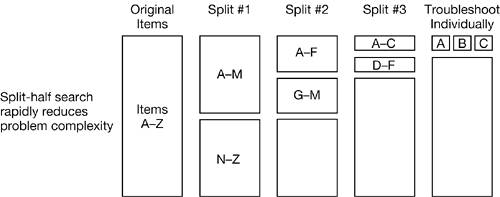Performing a Split-Half SearchA split-half search is a technique for systematically isolating the source of a problem. You start by temporarily eliminating roughly half of the variables that could be part of the problem, and try to recreate the problem. Then at each subsequent step, you split your set of potential problem items in half. You continue halving your search group until you find the source of the problem. Then after you identify the source, you can remove it permanently and restore all of your eliminated items.
This part of the troubleshooting process can be difficult and time-consuming. Exhaust the tools and techniques in the earlier steps of the flowchart before performing a split-half search, and consider whether it would be faster just to reinstall. By pressing Command-S while you start up the computer, you start Mac OS X in single-user mode and eliminate all of the multiuser processes from the picture. You can then determine if the issue arises just when you are running in multiuser mode or if it occurs whenever the operating system is running. Starting in single-user mode and then using the exit command to return to the Performing a Split-Half Search normal multiuser mode can sometimes quickly fix a startup issue. Single-user mode is only innocuous as long as no other commands are entered. Pressing the Shift key while the computer starts up puts the system in Safe Mode. In Safe Mode, the system does not load items from the StartupItems folders. For more information about Safe Mode, see "Start Computer in Safe Mode" in Lesson 13, "Startup Sequence." If the problem does not occur in Safe Mode, you can narrow your split-half search to determine which items in /Library/ StartupItems or /System/Library/StartupItems could be causing the problem. Similarly, if you press the Shift key right after you log in, you enter Safe Login mode. The system will not open the items that were activated in the Login Items pane of Accounts preferences. If the problem goes away while doing the Safe Login, you can narrow your split-half search to find out which login item is causing problems. If you think the problem is account-based, and auto-login has been set for the problem account, you can disable auto-login for the current startup. While your computer is starting, after the kernel has completed building, press the Shift key when you see the Apple logo and progress bar. (Do not press the Shift key through the entire startup sequence, or your computer will enter Safe Mode.) If you have properly pressed the Shift key, login will stop at the standard login window so that you can log in to a different user account. This allows you to test a different account without having to open Accounts preferences. If you don't see the login window, restart and try it again. You can also systematically kill or forcibly quit processes using the Activity Monitor or the kill command in Terminal. Again, this eliminates possible causes of an issue until you get to a process that has an impact on that issue. Sometimes the problem you are encountering is caused by a hardware device. By systematically unplugging peripherals from the system, you can track down a device that is causing problems. In situations in which you're trying to determine if the issue is with the computer system or with the network, you can run Network Utility. As you try to eliminate potential causes, you might find it useful to compare the computer to another computer that is working correctly. By focusing on the differences between the two systems, you can cut down on the trouble shooting time. Problem ScenarioSplit-Half SearchA student says all his programs are crashing. He's restarted the computer and you verified the crashing problem in a word-processing application. Relevant quick fixes have not changed anything. As part of a split-half search, you use Safe Mode to see if the problem is related to something in the StartupItems folders. The computer seems to work fine in Safe Mode. Now you know that the problem probably lies with an item in one of the StartupItems folders, so you start another split-half search. Because the /System/ Library/StartupItems folder contains only Apple items, you assume it's more likely that the problem is caused by a third-party extension in /Library/ StartupItems. So you remove all the items from /Library/StartupItems and restart (not using Safe Mode). Everything works fine this way, so you return one item to the /Library/Startup Items folder and restart again. You keep returning items and restarting until you see the problem again. When you see the problem again, you know that the item you just added is the source of the problem. |