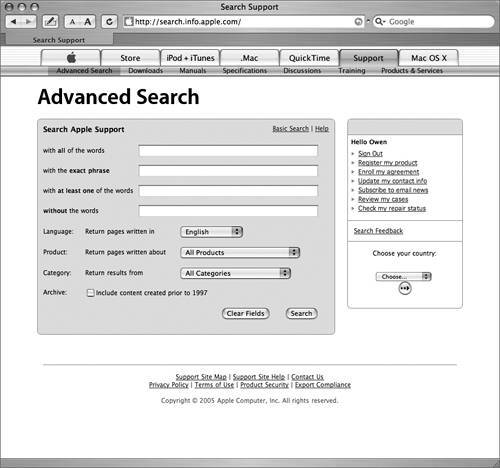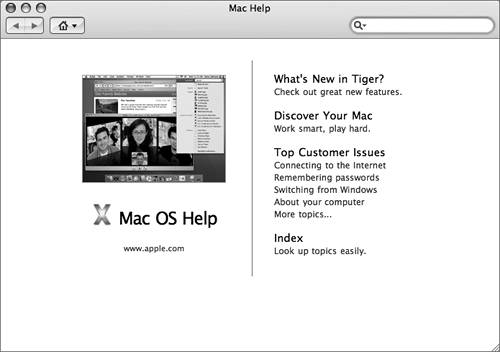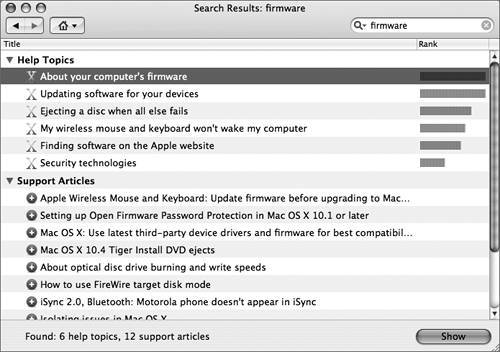Researching Problems
If you have completed the steps described so far
and still can't determine the source of the problem, it is time to
use additional resources to research the problem.
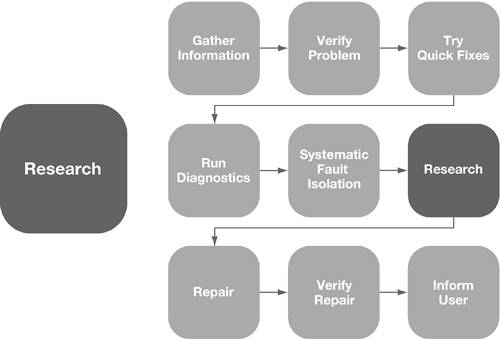
|
Check This
Source:
|
For Information
On:
|
Where
|
|
Read Me files
|
Last-minute compatibility and installation
|
Installation disks and installation
directories
|
|
Mac Help
|
Basic features, functions, and use, as well as
relevant Knowledge Base documents if you have a working network
connection
|
Help > Mac Help in the Finder
|
|
User manuals
|
Product-specific troubleshooting and
installation information
|
Product installation disks and installation
folders
|
|
Network Utility
|
Computer's network interfaces, access to
specific hosts or IP addresses (Ping), network performance
statistics, IP addresses and host names, user information, and
active TCP ports
|
/Applications/Utilities
|
|
Console
|
Messages about the system and log files
|
/Applications/Utilities
|
|
Apple Support web page
|
Top support questions, downloads, and updates
(information is organized by product)
|
www.apple.com/support
|
|
Knowledge Bas
|
Technical articles, Read Me files, symptom/cure
charts, specifications, late-breaking information, error codes
|
www.apple.com/support or
AppleCare pane in Sherlock
|
|
Service Source
|
Hot issues, product specification database,
Apple Software Updates, troubleshooting symptom/cure charts
|
Available from Apple to Apple authorized service
providers and AppleCare Technician Training customers only
|
|
Email lists
|
Service that sends you information via email
(messages sent to a mailing list are delivered to your email
address so you can keep up with the discussion throughout the
day)
|
http://lists.apple.com
|
|
Discussion lists
|
Message board where you post messages to forums,
view messages by thread, and find solutions to issues that you are
troubleshooting (can create bookmarks to postings that you want to
return to later, customizing the Bookmarks page as your own
personal support page)
|
http://discussions.info.apple.com
|
One of the first research resources you should
use is the Mac OS X built-in Help feature. You may find that the
operating system is functioning correctly and the user is not
following the correct steps to enable a particular feature to work.
An index for help topics is new to Help in Mac OS X 10.4.
The Knowledge Base (www.apple.com/support) gives you
detailed examples of issues and their resolutions. The Knowledge
Base makes use of an extensive set of keywords. These terms give
you shortcuts to specific types of information. You can use
keywords to assist you in making Knowledge Base searches. For
example, using the keyword kmosx
will list documents that cover Mac OS X issues.
MORE INFO
Refer to Knowledge Base document 75178,
"Knowledge Base: How to use keywords."
In addition, the Knowledge Base provides search
options to help you narrow down the search. For example, you can
specify exact phrases to look for or limit the search to a certain
product.
If you've isolated the problem to a startup
issue, you can search the Knowledge Base for Mac OS X startup. The results include
Knowledge Base document 106464, "Your Mac won't start up in Mac OS
X."
Discussion forums are also available. Discussion
forums give you the advantage of interacting with other users who
are doing similar things with Mac OS X and, perhaps, running into
similar issues.
NOTE
If the troubleshooting process has not resolved
the issue, you might have to escalate. This might mean contacting a
third party or Apple for help as appropriate. AppleCare, the
service and support organization, provides a variety of online and
phone-based support services as well as support plans for different
consumer segments. The service and support options for AppleCare
are described at www.apple.com/support.
Searching the Knowledge Base
The following steps take you to Apple's service
and support web page.
|
1.
|
Open Safari (/Applications).
|
|
2.
|
Go to www.apple.com/support.
You will see the main
Apple Service & Support page.
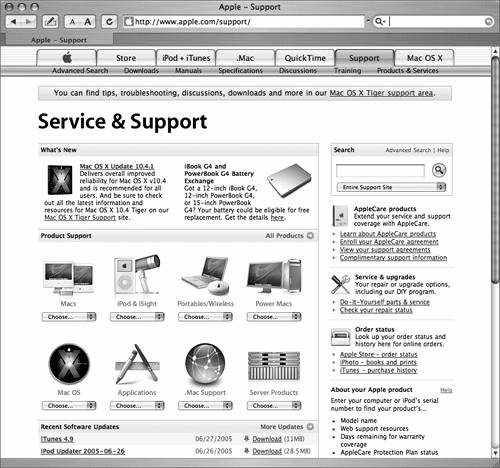 At the left, you will see guided search
options for different Apple product families. At the right, you
will see products and services and links to status pages. At the
bottom left, you will see recent software updates.
At the top right, you will see a search field with an advanced
search link.
|
|
3.
|
Click the Advanced Search link.
You may be prompted to sign in with your Apple ID. This is a single
user name that you can use to connect to Apple services. You may
have skipped this step when you installed Mac OS X following the
instructions in this book, but you can create an Apple ID at any
time.
|
|
4.
|
Log in with your
Apple ID and you will see the Advanced Search page.
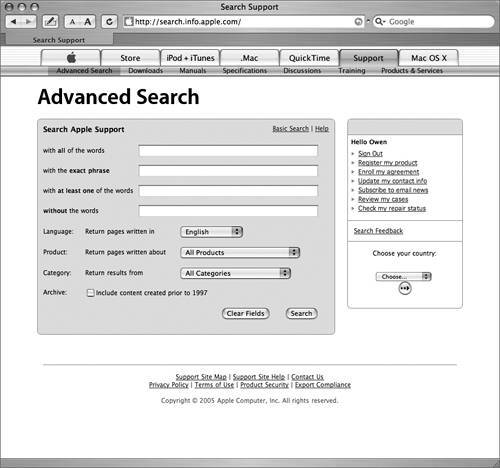 |
|
5.
|
In the search field next to "with all of the
words," enter
iPod update Mac OS X
and press Return.
You will see a list of documents with the search results.
|
|
6.
|
At the right, click the link for "Sort By
Date."
The most recent results display first. Experiment with another
search value to get a feel for the search feature.
|
Searching Mac Help
You can use the Mac Help viewer in Mac OS X 10.4
to find documents stored in the local help database and in the
Knowledge Base.
|
1.
|
In the Finder, choose Help > Mac Help
(Command-?).
You will see the Mac Help window, with hyperlinked topics at the
right.
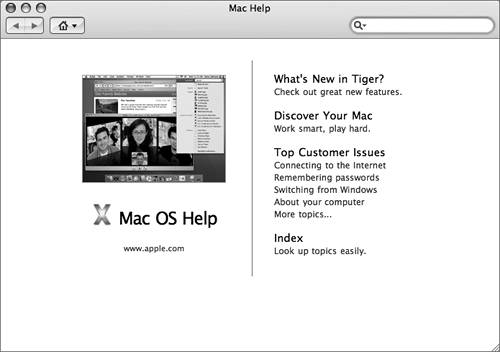 |
|
2.
|
In the search field at the top right, enter
firmware and press
Return.
You will see both local help topics and
Knowledge Base documents returned from your search. This is a very
effective method for getting quick answers when you need to do
research.
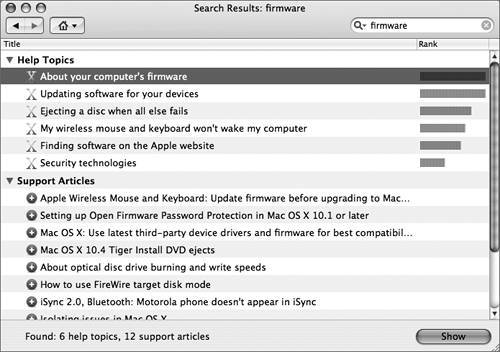 |
Problem ScenarioResearch
Sometimes there are known issues that are
resistant to traditional troubleshooting. If you're unable to
identify the cause of the problem through systematic fault
isolation, take some time to use your resources to research the
issue.
A customer calls to complain that her iMac
displays a negative image. She says she hasn't changed any
settings, and that everything seems to work fine, it's just that
everything on the screen is negative.
After gathering information, verifying the
problem (making sure she describes how the desktop appears), trying
some quick fixes (restarting, etc.), you're unable to isolate the
fault any further. You search the Knowledge Base with the words
"negative image on screen."
The first document
you find on this search is document 107329, "Mac OS X: Unexpectedly
Displays Negative Image (White on Black, Reverse Type)." It
indicates that if someone or something presses the
Control-Option-Command-8 key combination, the computer may display
a negative image, and that this is a feature of Universal Access
preferences. Pressing the same key combination toggles the feature
off, so you have the customer press these keys to solve the
problem.
|
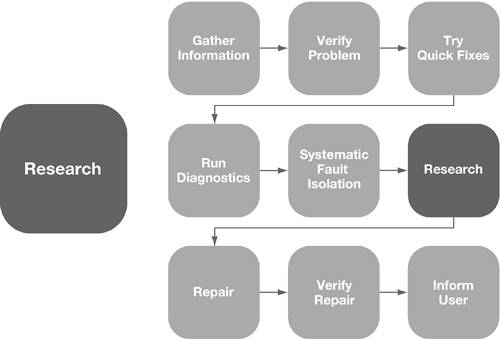
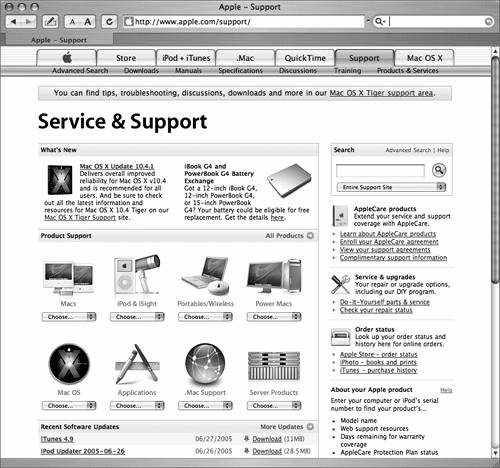 At the left, you will see guided search
options for different Apple product families. At the right, you
will see products and services and links to status pages. At the
bottom left, you will see recent software updates.
At the left, you will see guided search
options for different Apple product families. At the right, you
will see products and services and links to status pages. At the
bottom left, you will see recent software updates.